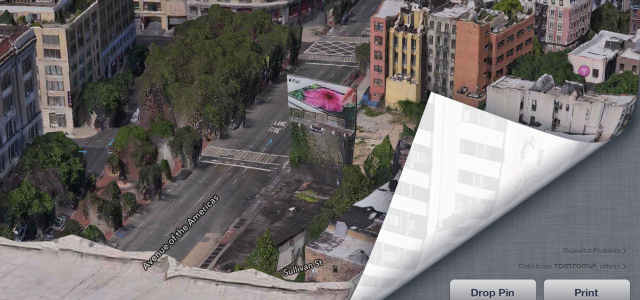It happened to me. Trying to get things done on the job without my accustomed tools. I’m not speaking of table saws or socket wrenches, but computer tools. Normally this is a mid- 2010 MacBook Pro, with a 27 inch monitor. This machine has the cusomary suites of productivity programs, and because I’ve been in UX for quite some time it also contains a treasure trove of project files, powerpoint/keynote templates, images, the usual battery of shareware, along with some tunes to listen to while working. Throw into that some specialized mac only programs like OmniGraffle and ScreenFlow to record and demonstrate ideas. Throw in HTML with Dreamweaver, or TextMate and I’m productive in no time..
So why try to recreate all this using only a tablet? Necessity for now, I want to be productive, but don’t feel like buying a macbook air, and the nifty bag I got is too small for my macbook pro. For some reason, it seems really old fashioned to be hauling 10 pounds of computer. I have a perfectly portable, powerful tablet that should serve my every need. Truly the reason to try and change my behavior and learn new tricks is that I believe the writing is on the wall that tablets will be the main computer in business situations in the very near future. The value proposition is too compelling. They are light, cheap, capable and will be able to do almost everything you need to be a knowledge worker. The twist I’m adding is can you also be ‘meta’ about it and use a tablet to design the UX experience you’d like to have on a tablet?
The writing is on the wall that tablets will be the main computer in business situations in the very near future
From the ‘4 iphones taped together‘ day, it was clear there was something odd about tablets, and something compelling. The larger screen hinted at a few things, for one actually putting it in your lap. Ironic, since laptops meant aiming the screen at your face and then planting your hands on the input device. Tablets worked differently, you kept your hands on the sides and poked and prodded when needed. Thankfully, the software empire already established by the App Store was able to distribute a good amount of software that wasn’t just resized, but rethought as to what this new platform could offer.
Some of the early pointers to what this screen could do was StarWalk. Where you pointed the pad showed the universe not visible except through telescopes. The size of the tab helped sell the idea that the iPad was a ‘window’ onto information where the iPhone was more of a ‘snapshot’. Gaming apps like Angry Birds showed how direct manipulation was not only fun, but intuitive. The iPhone software pricing and distribution structure took the sting out of the 50-100 dollar minimum that software used to fetch. Then throw in magazines, books and of course video to fill the rest of your tablet time. A few drawing programs tried to take advantage, but finger painting and the latencies and lack of pressure or feedback made it much like the virtual keyboard, as in, a bit awkward to create content on this machine.
Fast forward to my first week at trying to do everything needed to be a productive worker on this tablet. Fortunately, authoring programs like Pages, Keynote, Numbers not to mention GarageBand and iPhoto are refining new paradigms to how you can manage complex interactions using just two hands. That’s just from Apple, we’ll get into what independent developers are doing shortly. Also, new additions to the OS like multi finger gestures make it a bit easier to deal with the constraints of monotasking, along with notifications if you really need something to interrupt your productivity.
A desk is not the easiest place to work with a tablet
Still, there are a few hurdles. A desktop is not the easiest place to work with a tablet. I often have to turn away from the desk as to not hit my knees on the integrated keyboard-mouse unit underneath and put my feet up on the desk to comfortably hold the pad while still being able to manipulate it. Not too bad of a tradeoff, perhaps offices of the future will be all couches and lounge chairs. Typing is still a chore. My hope is that voice recognition and dictation has been around since Star Trek, and it’s just trying it’s best to replace the accuracy and silence of typing with the misheard mumblings that you get when you try to craft lovely sentences. Since dictation is not word for word, and correction is damned near impossible, I rely on the virtual keyboard to craft most of my short messages. Certainly if your job involves lots of typing, it’s going to be a deal breaker. You can bring along an external keyboard which I feel is cheating, but text input remains a question that will only take time and innovation to solve.
No clicking, no mousovering

The contextual menu
This is one of the bigger hurdles, while infants and cats are easily able to adjust to the world of touch, we computer literates have come up with a whole range of expectations over the years that are yanked away. This is problem two, if you are used to sitting at a desk, and not necessarily spending the day signing treaties, your hands are on the keyboard if you are ‘creating’, or if you’re in ‘consume’ mode you have your hand on the mouse, and your other hand… well who knows, apparently we only need one hand and preferably lots of buttons and wheels in that hand to get stuff done. So touch and hold is one of the most used actions, this usually opens a big option list. While this does work, I am starting to see a two handed approach, one hand selecting some sort of tool, and the pointing hand doing things specific to that tool. Its not perfect, the “undo” button is used much more than you would ever want. However, I still find something innately pleasurable about touching the actual data, rather than working through the intermediary of a mouse or keypad.
Although I take that back. Hotkeys or any expert level shortcuts are completely lacking. Not only that, since there’s no menus, each program can decide where to put these common tropes. Some use dropdowns, some attach it to the long hold popups. Perhaps there’s room for the old rotary style selector, the pie chart that holds common actions that are all equal distant from the point of contact.
For my next installment – apps